Photography has changed a lot in the last few years with the prevalence of smart phones.
Even those of us who consider ourselves to be legitimate photographers carry a phone and use it for photography at times.
I am one of those. I carry it with me and get shots that I would otherwise miss. Recently, when travelling in Jordan, I was able to capture candid shots that I would just never get with my DSLR. Images like this of our camel caravan:

With the millions of phone photos that are taken every day, and the popularity of sites like Instagram, it’s no surprise that stock photography is also evolving to include photos taken with phones. These are usually candid shots that capture everyday moments in a more genuine or real way.
The good news is that most newer smart phones have the capability of producing acceptable stock images, if you approach them with the same care as you would with your camera. And it’s so easy to upload your photos with the mobile apps.
Most stock sites now accept phone photos, including Shutterstock, Adobe, and Getty, along with smaller specialty sites. Even Alamy is in the cellphone game although they have a separate site called Stockimo.
And they all have Apps that can be installed on your device to upload photos directly from your phone.
I’ve been using Shutterstock’s Contributor App and Dreamstime’s Companion App. Both are super easy and user friendly. If you already are an approved contributor on one of the main stock sites, you can download their App and get started right away.
Here’s how it works:
- SHOOT.Take the photo. Keep in mind that the same technical requirements apply to mobile photos as any stock photo: proper exposure, focus, strong composition, good light, etc…
- EDIT.Edit your photo. You can use the photo app on your phone or one of the better ones like PS Express or Lightroom CC for mobile. You can even use apps like Instagram and filters are acceptable as long as they don’t deteriorate the file size, which typically has to be at least 4MB. Remove logos, etc. just as you would in other stock photography images.
- UPLOAD. Open the App. For this example, I will use Shutterstock’s Contributor App. Click the Upload icon at the bottom of the screen and go to your Photo Gallery to select the photo or photos you want to upload. You can upload multiple images at once.

When they are finished uploading, click on the image and complete the online form with Description, Keywords, and Categories. This will vary by stock site, but most are very user friendly and the keyword suggestions auto-populate. You select the ones that are applicable and add any additional words you would like.

Add a model release if needed. If it is saved on your phone already, just select it and add it.
- SUBMIT. Hit the Submit buttonat the bottom of the screen. And… Voila! You have uploaded your images. The response time is generally very quick… within 24-48 hours for Shutterstock and Dreamstime.
I also love the Dashboard in these phone apps. At a glance, you can see recent activity… what you have uploaded, what images have sold, and the balance in your account.

It is well accepted that to be successful in stock photography, you need to keep building your portfolio. With these user friendly mobile apps, it is easier than ever. Just the other day I uploaded a few images I took at a market in Amman, Jordan. It took minutes to upload them and in days I had sold two of them through my Shutterstock portfolio.So, check through all those photos on your phone. Select those that would make good stock photos and give it a try.