To give you a strong start in 2019, we’ve been looking at ways to speed up and simplify getting your photos into stock sites.
Step #1: Choosing images for stock
Step #2: Tips on keywording
Today, let’s talk about the next big step — actually submitting your images to stock photo agencies! This is where it all comes together, so let’s jump in…
Stock Streamlining, Step #3: Tips for submitting photos to stock agencies

Let’s start off by looking at some common questions about submitting for stock:
Can I submit the same images to multiple stock sites?
Yes. You can certainly upload the same images to more than one agency as long as you haven’t signed up to be an exclusive contributor with any of them.
Should add a watermark to my images?
No. Stock agencies will automatically create their own watermark to protect your images on their site. No need to add your own.
Do I keep the copyright of my images?
Yes! In almost all cases, buyers are paying to use your images, but you always maintain ownership and copyright of them. You can take any of your photos off of a stock site at any time.
Ok, with those questions out of the way, let’s talk about sending in your shots…
You always want to submit the highest quality photos as possible to your stock agencies. As you prepare your images, be sure to check for these things:
When you zoom images in to 100%, does the image still look sharp?
Are the other technical aspects, such as exposure and white balance, ok?
Are there any logos or brand names hiding out in your shot that need to be removed?
Once you’ve double-checked everything, go ahead and export a full-sized (high resolution) jpeg image out of Lightroom to a folder on your computer to keep everything organized.
While you’re at it, you might as well prepare an entire batch of images and then head on over to your stock photo site, login, and upload the whole batch.
If you want to see a video of this entire process in action, check out the Snap & Sell Photo Club Premium Member site. As part of my 3-part video series, you can follow along with the process of exporting out of Lightroom and uploading to a stock site.
If stock is new to you, I think you’ll find it really helpful to watch the series. And, if you’re not a Premium Member yet, you can watch the videos by giving it a try here.